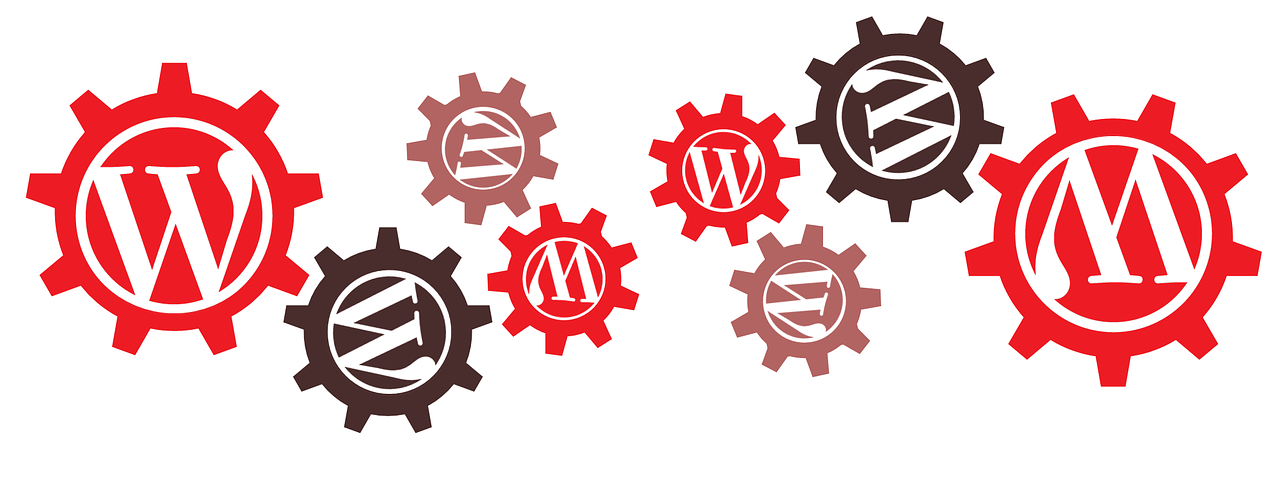Launching your WordPress website is a thrilling experience. It is a strong way to start building your distinct online reputation. However, to keep enjoying the maximum benefits out of your WordPress site, it is highly recommendable to ensure that every feature and functionality is working well and your overall WP site doesn’t lose its appeal. In short, you need to confirm that your site is in perfect health. We are going to present some tips and tools to constantly conduct through health check-ups of your WordPress site- right from security to SEO performance, speed and other vital aspects:
Make sure that it loads quickly
As your WP site grows you may want to add new features and media to enhance its appeal. However, it invariably affects the loading speed. So it is highly recommendable to check your WP loading speed on a periodical basis and quickly take the necessary action if required.
· One of the best tools to quickly check your site’s loading speed is Pingdom. Its process is quite straightforward and intuitive
· Go to Pingdom and enter your WP site URL to check the accurate loading speed of your site and note it down.
· Compare it with the loading speed when you checked it the previous time.
· If the present loading speed is slower then quickly take the action for boosting the speed
Some of the general reasons (and fixes) are:
· Heavy images: Use Smush plugins to cut down their size
· Too many plugins: Check the unused or seldom-used plugins and remove them
· Huge CSS and JS files: Use Autoptimize to minify them
Check the overall functioning of your site
WP sites allow you to scale up the capabilities and control with the help of various plugins. However, while installing/uninstalling plugins you might unintentionally hurt some key functionalities of your site. Apart from that, there might be other miscellaneous technical issues that can harm your site’s functionalities and limit their impact or even defeat the very objective.
Here’s a real-life example- an international client wants to contact you via Skype for placing an immediate order for express delivery but your Skype functionality isn’t working and it annoys the client. He quickly hit the back button and looks for another vendor. You don’t only lose a client but may also have added a negative SEO mark (as the client hit the back button).
Likewise, other crucial functionalities (like shopping cart, checkout, etc.) might also stop working ideally due to various reasons. It can harm the business objectives of your site. So, it is a good practice to keep on checking all such functionalities
· Go to Google Chrome menu by clicking on the three vertical dots at the end of the search bar
· Click Settings and choose New Incognito Window
· Ctrl+Shift+N is the shortcut to quickly open an incognito window in chrome
· Now start performing various crucial actions that directly impact the revenue potential or objectives of your website like restoration, purchase order, subscribing to the email newsletter, commenting, opening tickets, shopping cart actions and using various contact buttons like Skype, Whatsapp, Social buttons, etc.
When you open the incognito tab, the browser treats you as a random site visitor and offers you the same experience. So it is the recommendable way to know the accurate UX of our website.
Confirm that it is free from security threats
Security is vitally important for your WP site. The impact of security breaches can be significantly more hazardous than you think. Dozens of online businesses are ruined just due to the security hazards and in many cases, such breaches could have been prevented by taking timely actions. So make it a habit to periodically check the security health of your website.
One of the best ways to check that your WP site is precisely following the highest security standards is to use the automated security checking tools. One of the trusted options includes Sucuri checker tool.
· Just type your URL and click on Scan Website
· It will offer you a comprehensive report of your site’s security with accurate stats that allow you to take the right decision before its too late.
· You would see the repairing buttons with names like “Patch and Protect” (or similar names) near the security errors/malware
· Clicking the buttons would start an intuitive process of removing malware or other threats with minimal efforts.
Monitor your site ranking
A good ranking is highly important for the success of your WP site as it allows you to quickly connect with your targeted audience and enhance your visibility or long-term SEO benefits. SEO guidelines keep on changing constantly and it is advisable to check your site’s SEO performance regularly.
· One of the best tools to check the SERP (Search Engine Results Pages ) health of your WP site is SERPBook.com that offers you accurate stats on the current rank and positive/negative changes.
· The eye-friendly format, crucial details, and clean interface make it the ideal tool for beginners as well as an advanced user.
· You can set the frequency of keyword tracking to meet your goals/objectives.
· Along with daily tracking, you also have the option to check it on a bi-hourly basis.
· Remember, the frequent tracking will help you take proactive actions and quickly repair any issues that can hurt your site ranking...
Are backups working fine?
The sophisticated hackers are getting too smart to be tackled and even the websites of Fortune 500 companies are getting hacked. So, the key takeaway here is to ensure the maximum security of your WP site’s data and content even during the instances of hacking and cyberattacks. Backup is the ultimate option for you. It saves the most updated data of your website thus allowing you to quickly return to the business even after most damaging cyberattack incidents. Thankfully there are some quick options to automate the backup schedule.
Here are a few backup plugins that can make things easier and faster for you
· BackWPUp
· VaultPress
· BackupBuddy
· WP-DB-Backup
· BackUpWordPress
· WP Time Capsule
· Duplicator
Other useful tips for backup management
· If your budget allows, it is best to buy a managed WordPress hosting plan that offers you the professional services for WordPress maintenance, management security, and backup
· If you are running multiple WordPress sites then the multi-site management tools like wpCentral could be a great choice for you to automate the backup of different WP sites with just a few clicks or a single command.
Conclusion
To enjoy the maximum benefits out of your WordPress site, it is crucially important that it works in the desired manner and offers optimal performance during varying conditions. By losing its performance potential your WP site may annoy the visitors, experience security issues, and lose the ranking. Hence, it is extremely important to keep on checking the key aspects and functionalities of your WP site on a periodical basis.