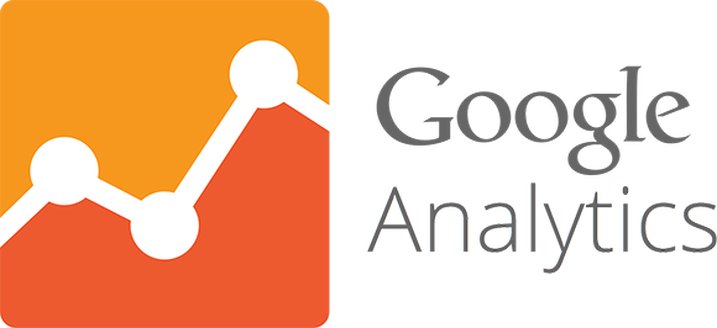Google Analytics brings you the exact stats about the performance and impact of your site. It provides you deep insights about the number of site visitors, users’ activity, traffic sources, referral links, clicks, visitors on individual web pages, bounce rate, duration of stay, and several other activities reflecting the overall status of your site. So, if you want to earn good returns on your blog or site and review/optimize its performance then you would have to add Google analytics to your WP site. In this blog, we will discuss 2 different ways to do that:
• Manually adding Google Analytics to your WP Dashboard
• Using WordPress Plugins
Conventional manual method
The conventional way of adding Google analytics to your WP site through coding is not an easy option. You need to go through a complicated task of copying the analytics code and then pasting it to the exact sections of your files. Any minute mistake will negatively impact the results.
How to manually add Google analytics to the WP site?
· Create your Google Analytics account. Provide your relevant business details and click on the button “Get Tracking ID”
· Click on tracking info in Go to Property tab (in the center) and select the option Tracking Code
· Select and copy the entire code snippet starting with <Script> Tag in a box just under website tracking option.
· Now visit your WP site dashboard. Select the option Editor under Appearance menu
· Open Header.php file and paste the copied tracking ID code just before the tag </head> and Click Update File button
· Go back to the Google Analytics Page. Refresh it and check the code to ensure that it has been pasted correctly and can receive Wordpress data.
· You can also click send test traffic button that will allow you to test the updated settings.
· Keep in mind that it can take up to 24 hours for the data to start flowing to your Google Analytics account.
Pros
· Copy-paste steps
· No need to overburden the site with plug-in
Cons
· Not feasible for users with limited technical knowledge
· Each change in analytics requires additional manual coding
· Being a manual process, it requires repetitive actions and constant intervention. It is highly prone to human errors like negligence, forgetting, incorrect steps, or pasting the incomplete code (remember that even minute omission of a single letter or element can defeat the objective)
· Disturbs the schedule and consumes lots of time, attention and efforts
WordPress Plugins for Adding Google Analytics to WP site
The best way to add Google analytics to your WordPress site is through WordPress plugins. Quick and easy to use these plugins save you from intricate coding process and also eliminates the chances of human error. Here is a review of Best WP plugins for adding Google Analytics to our WP site:
1. MonsterInsights
MonsterInsights is a simple yet arguably most effective plug-in to quickly add Google analytics to your WP site without going through any complicated process. The installation is easy and you can directly add it to the WP Dashboard.
You will get the deep, quick actionable insights on key factors affecting your site popularity and revenue like the number of visitors along with the demographics like gender, geographical region, browser and device activity, etc. It also fetches you details about the sources that sent them to your website.
Features
· Optimizes your eCommerce benefits by integrating Woocommerce, MemberPress or Easy Digital Downloads to effectively monitor business-specific insights like the size of the order, transaction volume and rate of conversion
· It can be set up almost instantly without disturbing the code or going through the scripting process
· Get detailed reports on current data to quickly optimize it for multiplying instant real-time benefits. It includes a wide array of parameters like events, sales and even the blog posts that go viral
· Universal tracking features assure you accurate stats concentrating on single-user behavior even if s/he switches multiple devices or platforms while browsing your site.
Pros
· The simple beginner-friendly setup process
· Eye friendly visual format
· Business-centric data analysis for eCommerce sites
· Facilitates A/ B testing implementations for enhancing returns
· The UI is simple and almost intuitive that requires a very small learning curve
· You can easily export the reports for further perusal
· Installing and setting up is easy and doesn’t require detailed process
Cons
· The pro users might need even for more data to gain maximum benefits
· It is among the priciest Google analytics plugins
· Free users are restricted from many of the popular friendly features of the plugins that make them get only the basic benefits insufficient for enhancing the commercial potential of the wp site
2. Analytify
Analytify is another plugin that you can add to your dashboard to track the vital stats of a specific page, post, activity or traffic source of your site.
Features
· It provides you an easy way to widen your scope of benefits by further multiplying its range of analysis using other specific add-ons like Woocommerce, for business-specific analysis or UTM for analyzing digital campaigns.
· Those who are not comfortable viewing Google analytics on the WP dashboard can also opt for email reports that fetch the vital stats in a more simplified manner.
Pros
· Google Analytics Integration facilitates viewing of top click generating pages and networks
· Almost instant configuration of social sharing buttons with its simple backend interface
· The free version comes with really decent features that actively help in enhancing the revenue potential of your site
Cons
· Huge list of features look overwhelming for those who need only basic tracking capabilities
3. Google Analytics WD
Google Analytics WD allows you to get the detailed reports in your WP dashboard thus eliminating the need to switches between multiple tabs for checking the stats and then taking actions based on the reports. It is available in both free and premium versions.
Features
· Facilitates setting specific goals for more result-oriented users also offers filtering capabilities
· Business-oriented reports for the stats that directly affect the commercial potential of your site
· Enhanced link attribution
· Improved tracking provision for outbound inks
Pros
· Email summaries options for concentrated view for both the premium ad-free uses
· Strong provisions for supporting outbound links tracking
· Pro version allows you to customize the dimensions
Cons
· The visual format of the reports looks overwhelming even intimidating to the eyes. It could have been more eye-friendly for a quick analysis of key feature without straining your eyes.
4. WP Google analytics events
WP Goggle analytics events facilitate adding tracking code and are concentrated on monitoring different actions of visitors who land on your WP site. It is helpful for the site owners who wish to optimize their website for promoting positive interactions and eliminating negative experiences. It is also a great asset for those who are looking for first track the interaction stats and then optimize their site for best returns based on the same.
Features
· It automatically adds tracking code to your site without any complicated manual intervention
· Track diverse actions including but not limited to scroll depth, video players, total clicks on outbound links and more.
Pros
· With many result-oriented capabilities, it amplifies the potential of Google analytics
· Zero coding event setup allows easy setup and quick use for intended benefits
Cons
· The free version seems too basic to provide real capabilities or benefits
· Uncomplicated setup process: It can be set up almost instantly without disturbing the code or going through the scripting process
5. Google Tag Manager
Google Tag manager facilitates the quick tag management and updating without having to go through any complicated technical process each time. To understand it better you first need to know the definition of a tag. A tag in this context refers to JavaScript snippet or tracking code that conveys your site’s key information to Google or other third party sources to facilitate smooth functioning.
Features
· Google Tag Manager allows you to deploy Google Analytics tracking code or tags to the WP site without editing the site code.
· Here’s a possible scenario to describe real-life benefits of Google Tag Manager: Users who need to track file downloads just have to add a new tag in their tag manager instead of the conventional detailed process of enabling event tracking and going through the process of manually updating every download link that is not only tedious but is also prone to human errors. So if you have Google tag manager installed on your site, it would be easier for you to add Google Analytics tracking code to your WP site.
Pros
· Free and easy signup to get unique container code
· A good number of guides and help topics along with a thriving community makes things even easier for you
Cons
· It requires setting up a data layer on your site and some more technical processes that would need you to hire a developer
· It lacks the personalized support for setting and implementation
· This is the manual method and is prone to human error but more advanced users who expertise in (and love) coding and don’t bother about its complexity might like this one.
Final Verdict
There are multiple ways to add Google analytics to your WP dashboard but as a blogger or business, you need to pick the most direct, simple and uncomplicated process that should not disturb your schedule. So among all the options we discussed here the best way is to opt for the best Google analytics plug-in and our recommendation is MonsterInsights. It is easy to install and use and delivers the maximum insights in a user-friendly format. The best thing is that while it requires the beginner level skills to operate, MonsterInsights offers the maximum insights and is equipped with tons of features.
Conclusion
Google Analytics helps you to gain the key insights of your website and thus proactively helps you to gain maximum returns out of the same. In this blog, we have discussed various options for adding Google Analytics to your site. The readers are advised to use their discretion while making the right choice. You need to consider the factors like your technical knowledge, objectives, time availability and the efforts you are willing to invest and then choose the option that aligns best with these parameters. Also, you need to review your experience to decide if you are satisfied with the results or would like to change the option.