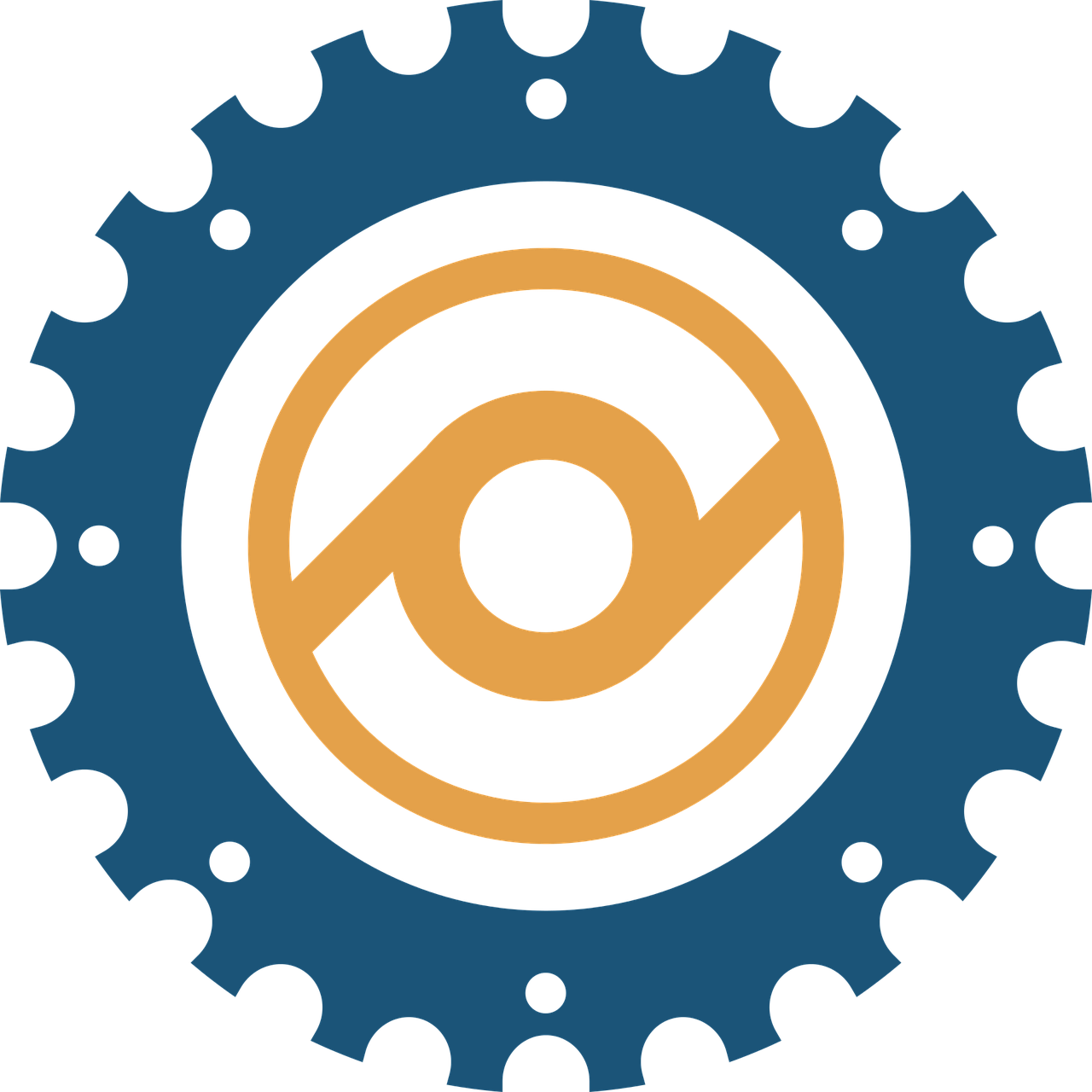Many of the top bloggers of today started their blog with a free blogging platform but later switched to the paid options after acquiring a good number of readers and subscribers across different countries. They did it to offer a fully professional appeal to their blogs and enjoy extended control over the design, functionalities branding and monetization features. WordPress is the most popular CMS for bloggers and businesses. So, in this blog we are going to present a tutorial on how to transfer your blog from WordPress.com to WordPRess.org. Let us start with the basics:

What is WordPress.com?
WordPress.com helps you create a free website instantly by selecting from available collection of themes that can be customized to some extent. There is no coding or scripting required and you don’t have to go through custom web development either. So, if you wish to get a quick and free website from the most trusted CMS in the world then WordPRess.com is the best option for you. Being a fully hosted version, you don’t need to buy web hosting plans.

What is WordPress.org?
WordPRess.org, on the other hand isn’t a self hosted version. So, while working with WordPRess.org you need to invest in web hosting to publish your website globally. You may also need to pay for web development and designing depending upon your preferences. It is the best option for the people who are looking for maximum control over their website on both the backend and front end ecosystem.
WordPress.com Vs WordPress.org- A quick overview
So, in short, with WordPRess.com you can create your free website but with limited customization features while the WordPREss.org offers you maximum customization features and extended control over your website but you have to buy your web hosting plans t publish your site.
Benefits of WordPress.org over WordPress.com
There are many benefits of WordPREss.org over WordPRess.com. Here are a few major benefits:
It offers complete theme customization capabilities
· You can run advertising or affiliate programs without restrictions
· Complete ownership of your database files
· Complete control over theme files
· No unwanted ads running on your site
· Complete support when you buy managed WordPress hosting
As you now have a clear idea on WordPRess.com andWorPRess.org and the factors that make it important to switch to the latter, it is the time to learn how to safely migrate your blog from WordPREss.com to WordPress.org, without any issues
Note: Before starting this process buy a domain and hosting plan and also install the WordPress.org to your new host.
How to export content from the WordPress.com?
· Log in to WordPress.com with your registered credentials
· Visit the tab My Site and click WP Admin
· Click Export

· The next page will prompt you to select the content that needs to be transferred. Here you can choose any specific content like only posts or media, or you can select the entire content including post, media etc.
· It will convert your XML file format into a compact WXR (WordPress extended RSS format)
· The export files exceeding 32mb need to be divided with WXR file splitter plug-in
Installing WordPress Importer on the new website
Head to your dashboard in you new hosting account

Click Tools > Import
Click Install WordPress importer
You would see the WordPress Importer plug-in that you need to install before proceeding ahead
Steps to import Your Content
The next thing is to click upload file for uploading and importing your WordPress export file
Now you would be prompted to decide if you wish to reassign blog posts to new writers. You may continue with the same user name or create new one(s) depending upon your preference

The blog posts can also be assigned to any present author on the new site. It can be done by selecting relevant options from drop down list
After that put a check on the option Download and Import File Attachment to switch your attachments from wordpress.com to wordpress.org. Next, click Submit.>
Image importing tips
It might be possible that some of your images misbehave during switching process. So you can reconfirm the things. While not mandatory, it is advisable to use Import External Images plug-in that can automatically analyze your post’s code and niftily takes out all the images including the ones linking to external sources. It makes sure that every image is transferred properly without any issue.

Taking your site visitors to the current self-hosted website
Now you have successfully migrated your site from wordpress.com to wordpress.org
It is advisable to mention this on your wordpress.com site that you have migrated to a new site and give the new URL address so that anyone visiting your old wordpress.com site can instantly click and switch to your new site. WordPress.com also offers instant reliable redirect services priced
Conclusion
In this blog, we presented step by step tutorials on transferring your blog from WordPress.com to WordPress.org as the latter provides you better customization features and offers a perfect professional appeal to your blog. We hope that our readers should now be able to independently complete the process of switching from WordPRess.com to WordPRess.org. We would also invite you to share your thoughts or mention any practical difficulty in the process, in our comments section below.