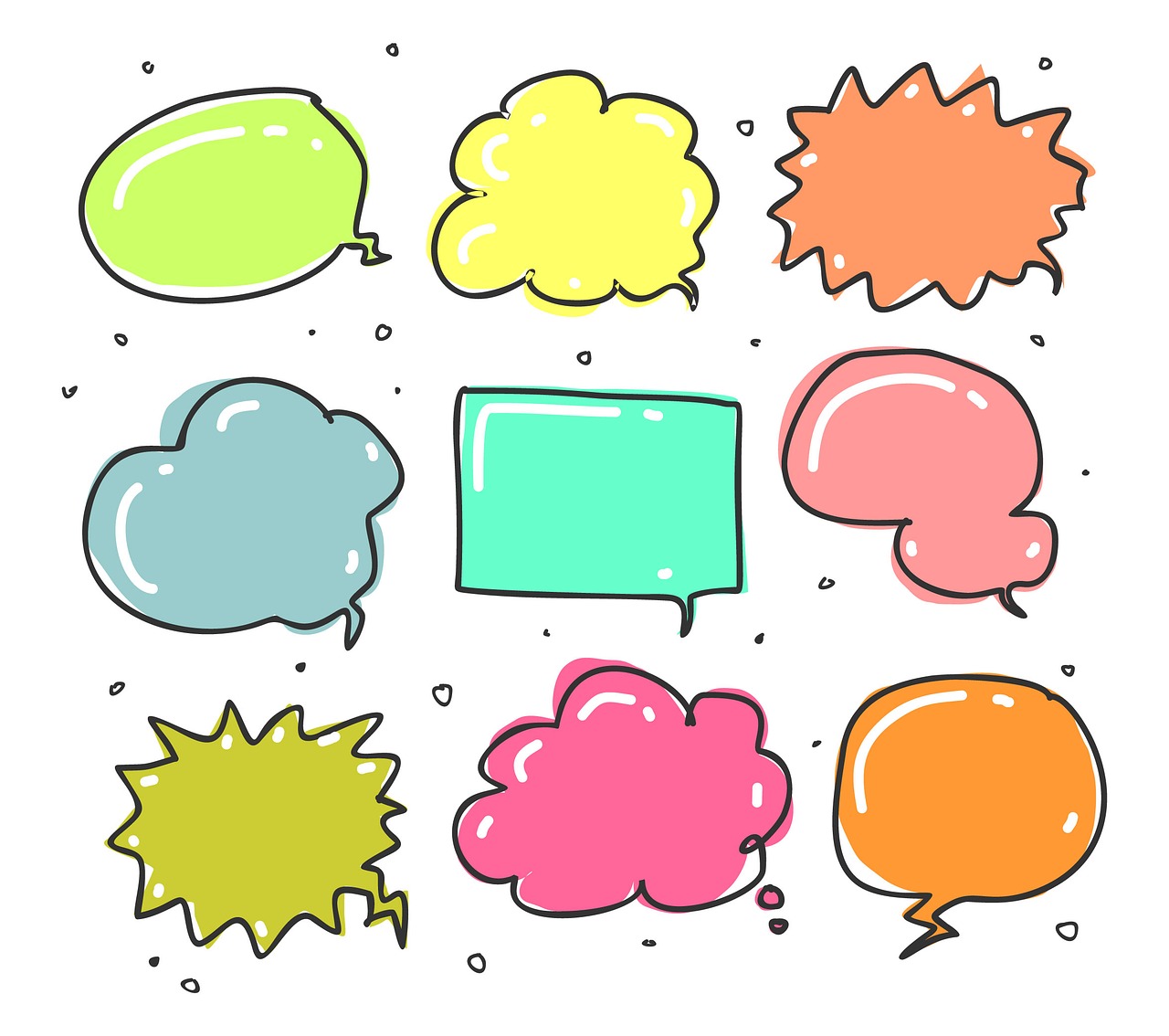Communication plays a vital role in building and strengthening the reader community for any blog. It allows you to convert visitors into regular audiences and committed readers. One of the best ways to facilitate live communication on your site is to add a chat feature to it. It offers one on one communication in real-time that will multiply the interest of your audiences and keep them engaged for a long. It will also spark and sustain conversations that will eventually help your blog to grow.
External chat services like FB, Slack, or Whatsapp do allow your site visitors to chat but that communication happens on the third-party platforms- not on your website. To enable your visitors to chat with one another on your site you would need an on-site chat room. Chatting in the ecosystem of your website will build and strengthen the community feeling among your visitors.
Start by installing and activating the plugins called Simple Ajax.
Now click setting Simple Ajax Chat page

In a General setting, you can give the desired name to your chat room.
You will see customization options under general settings that allow you to modify the chat room as per your preferences.
For instance the chat feature can be restricted only for the logged-in users, use their sign in name as their default chat name
Along with modifying your chat room's appearance you can also create and manage the list of prohibited words/phrases.
How to Display Your Chat Room in WordPress
Once you are through with chat settings the next thing is to determine the display. For that clock shortcode and template tag on the setting page.

Find and copy the chat room shortcode
Go to word Admin and click pages add new
Give a name to your chat page
For displaying your chat room add the copied shortcode

You will see a circle housing a + sign- in the top left of the WordPress block editor. Click it
and type short to see the shortcode option

Add it to the age by clicking the button. Now paste shortcode inside the area that displays
You are almost done. Just review the changes and finally click the publish button.
Conclusion
Adding a chat option to your blog is an excellent way to convert it into a lively hangout for the targeted audience communities. In this blog, we presented detailed instructions on how to add a chat option to your blog. Readers are advised to carefully follow all the steps and don’t forget to review the changes at the end – before publishing it. Don’t hesitate to ask any further questions or troubleshooting issues through our comment section. We would be more than happy to help you overcome challenges.