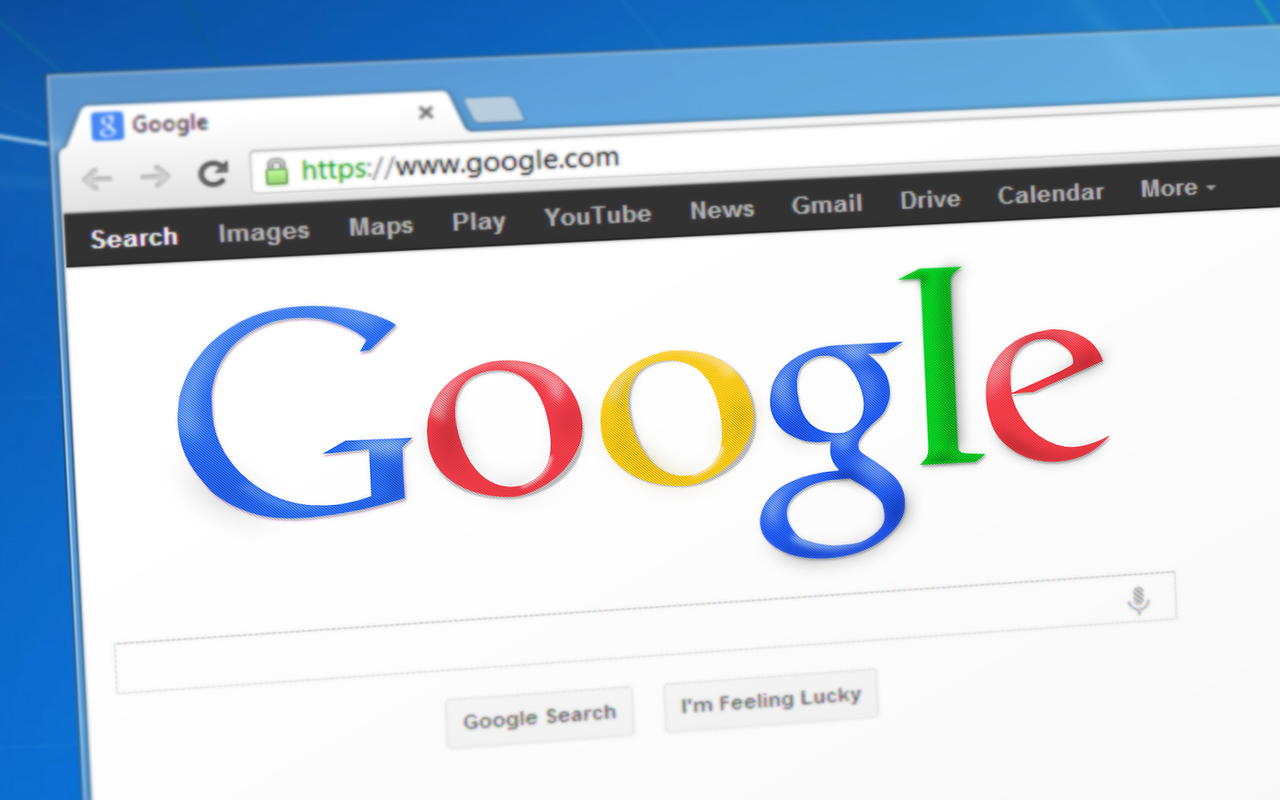As a WordPress Blogger, your main aim is to enjoy a good ranking and high visibility in the SERPs. For that, you would need to continuously monitor your site ranking and take needful action to improve it. The very first step for that is to add your site to Google Search Console. In this tutorial, we are going to mention the step by step process to add your site to the Google Console. The readers are advised to carefully follow all the instructions:
Benefits of adding your site to Google Search Console
Google Search Console offers you deep real-time insights into various aspects of your site that directly or indirectly affect its ranking. Along with ranking monitoring, it also fetches various error issues relating to security, site or indexing.
Adding your site to Google search list should be the high priority task if you wish to gain visibility.
How to add your WordPress site to Google Search Console?

· Open Google Search Console and click Start Now
· Log in using your Google account credentials
There are multiple methods of adding your WP site to Google search console but the straightforward and easiest way is via URL Prefix
Adding your site to Google Search Console via URL Prefix
Before you begin it is worth noticing that you would need to enter the exact URL to prevent discrepancies as Google is particular about the entire URL address. For instance
· The https://www.yoursite.com and https://yoursite.com are considered as different URLs.
· Likewise, it treats HTTP and HTTPS as distinct protocols.

So it is very important to enter the exact URL. Here’s how to do it:
· Sign in to the WP admin area
· In settings click Settings and then General Page
· Copy the website URL from the site address field

· go back to Google webmaster tools (Setup Wizard) and paste the URL. Click Continue
· Verify site ownership and the most preferable is HTML tag due to its easy and straightforward process

· Click the HTML tag and then click it
· Once HTML tag expands copy the entire code
How to enable Google to verify your site ownership?
· Go to Google site verification Meta tag and add the code which will allow Google to verify your ownership.
· It is best to do it via Plugins. For that, you would need to install the plugins called Header and Footer.
· Click Setting Insert Header and Footers page

· In the box Scripts in Header paste the Google HTML tag code
· Go to the site header and add HTML verification tag
· Click Save

· Visit Google Search Console settings and click Verify

· It will prompt Google to search for your HTML tag and upon finding it you would see a success message confirming that your ownership has been verified
Note: In case you couldn’t get the success message then clear the WP cache to allow Google sees the latest website version
Conclusion
Adding your site to Google search console will not only allow you to monitor your current see ranking but will also apprise of the various issues affecting your ranking directly or indirectly. So it is a great asset for any WordPress site owner. Thanks to various plugins it has now become easier to add your site to the Google search console. However, the readers are advised to follow the best standards for allowing quick and effortless crawling of their sites to enjoy the maximum benefits.