You can add your WordPress Website in wpcentral panel following the guide here.
-
- Login to your wpcentral panel here using your Softaculous Account. If you do not have an account already with Softaculous, you need to Sign Up.
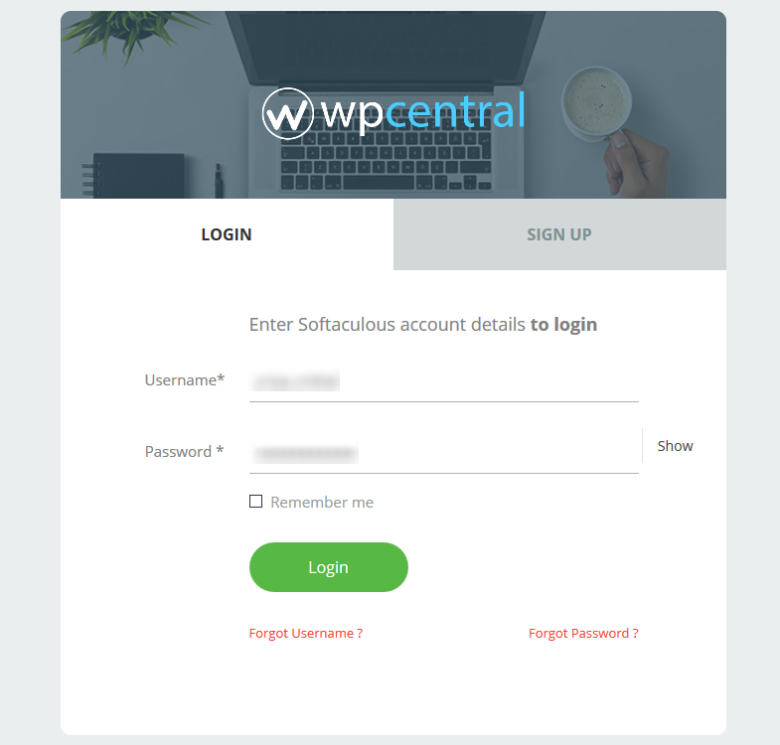
- Once logged in, click on Add Website to add your WordPress website.
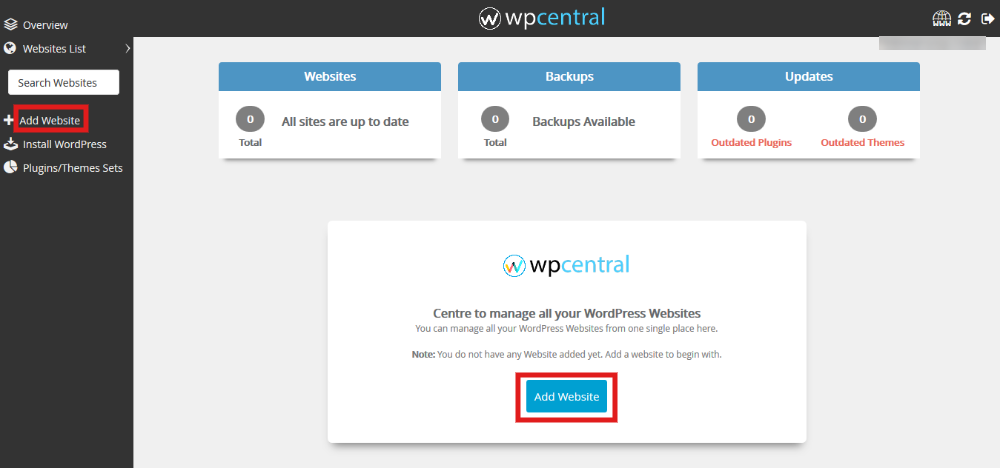
- There are two options to add your website in wpCentral: Using Connection Key and Using WordPress administrator credentials. You can select the Connection Type based on the information you have.
- Select Using Connection Key option if you have wpCentral plugin already installed on your website and you have the connection key with you.
- Select Using WordPress administrator credentials option if you do not have plugin installed and you want wpCentral to do it for you and simultaneously add the website in wpCentral. You have to enter your website URL and the admin login details of your website.
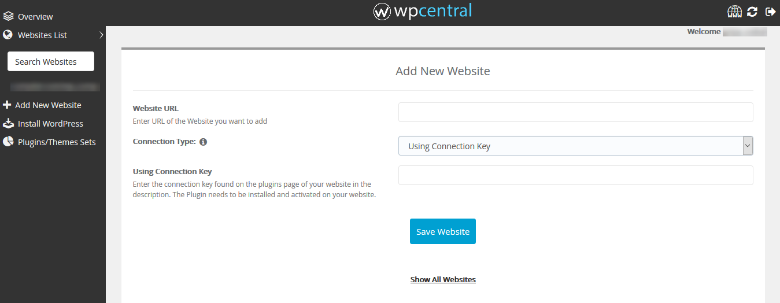
- Fill in the details and click on Save Website to continue adding the website in wpCentral panel.
- You are now all ready to manage your website using wpcentral.
- Login to your wpcentral panel here using your Softaculous Account. If you do not have an account already with Softaculous, you need to Sign Up.
