You can overview the details of all the websites together in wpcentral following our guide here.
- Login to your wpcentral panel here.
- You will see the list of your WordPress Websites added in wpcentral as shown below. There are three boxes on the top namely Websites, Backups and Updates where the details are shown.
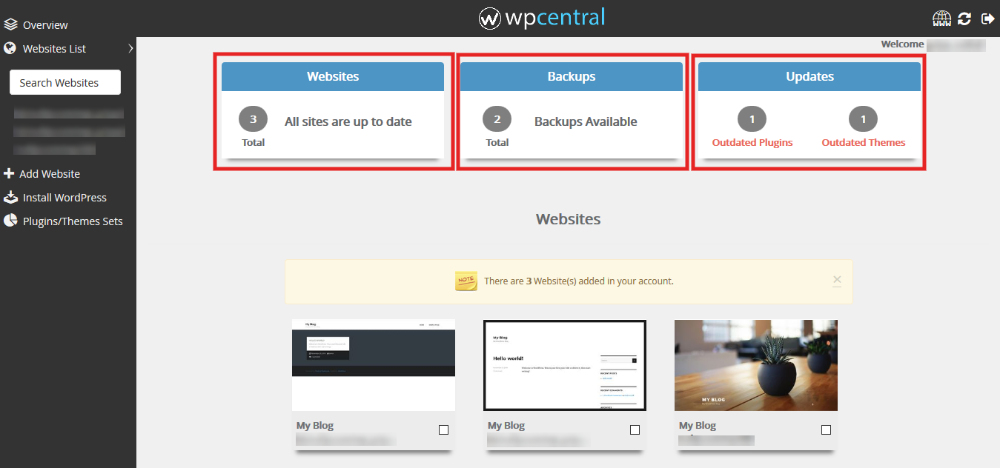
- Websites: You will get the total number of, outdated and up to date websites by clicking on the total number of websites icon as shown:
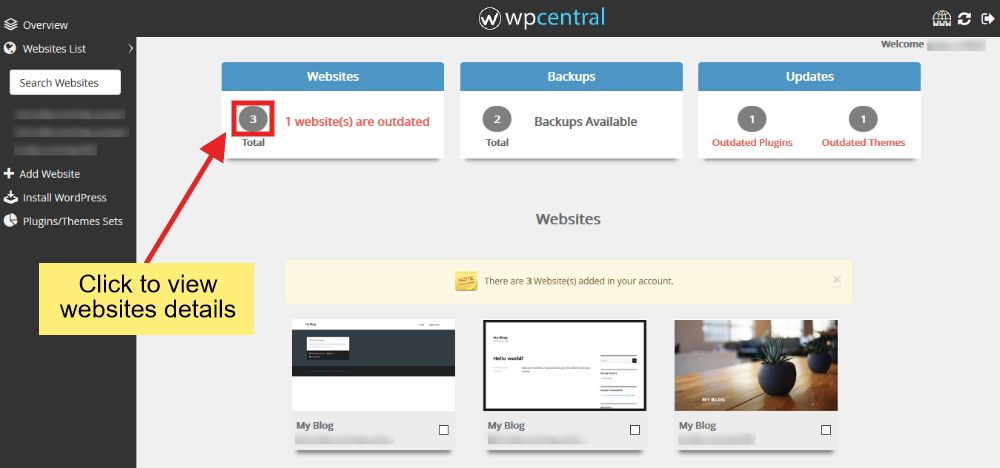
- The following pop-up will appear where you get the information of the WordPress version, plugins and themes detail. If your website is outdated, you can update the same from here itself.
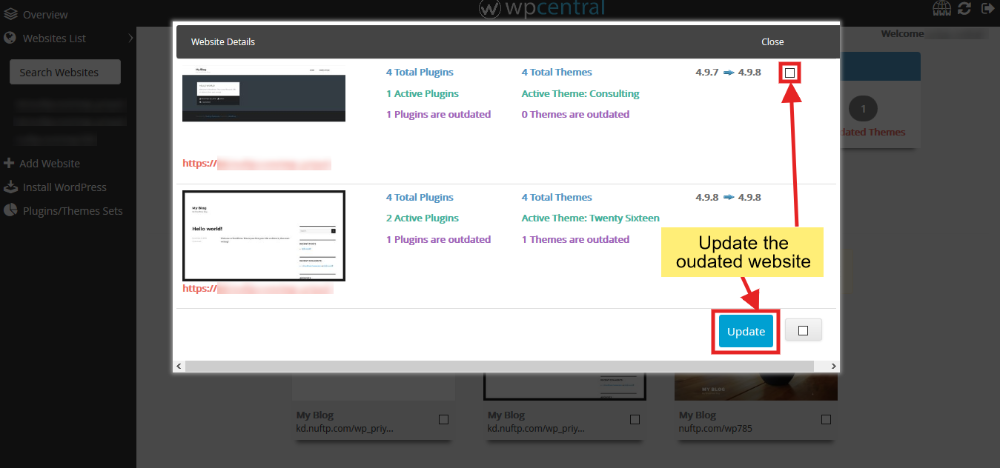
- Backups: You can see the website-wise backup details by clicking on the total number of backups available icon as shown:
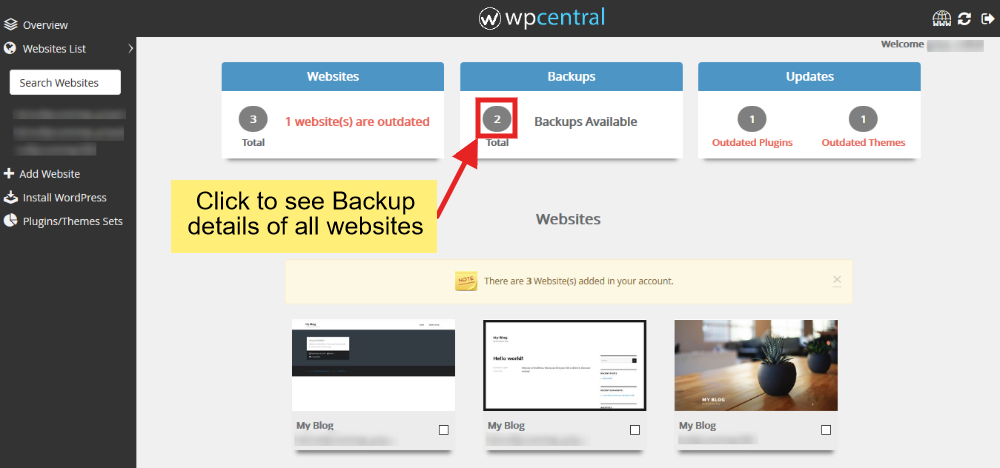
- The following pop-up will appear showing the backups available for each website. You can also create a new backup for a website by clicking on the Create Backup button present besides the website.
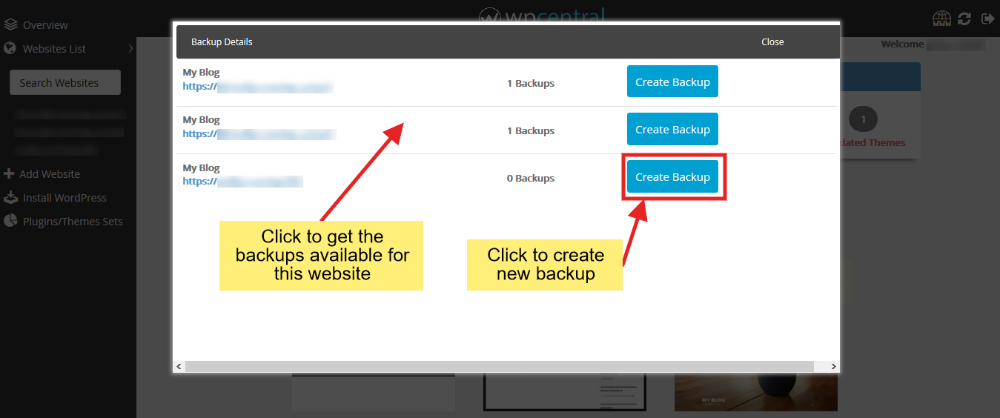
- Already available backups can be viewed by clicking on the website.
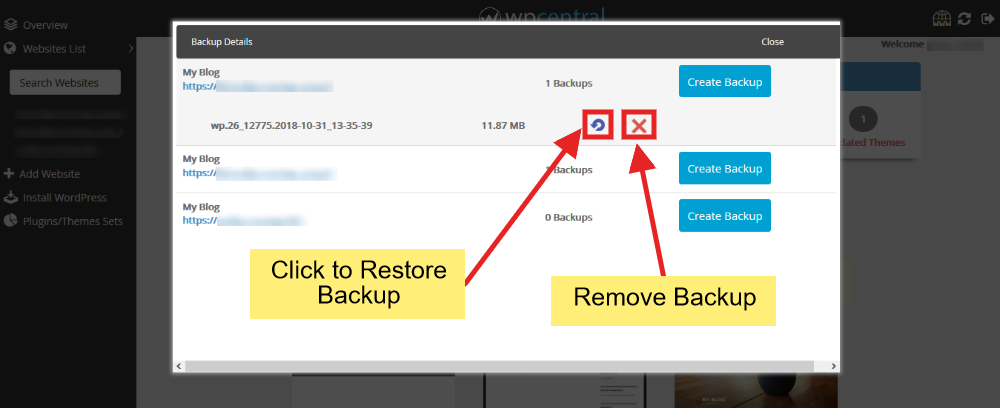
- Updates: Outdated Plugins and Themes can be over-viewed and updated from here.
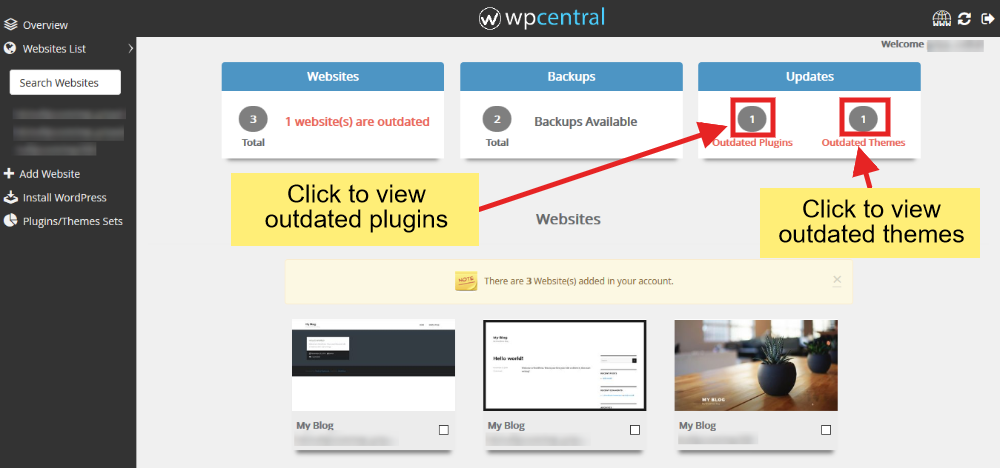
- A pop up will appear showing the website-wise outdated plugins and themes. Click on the website to expand the area showing the outdated plugins/themes.
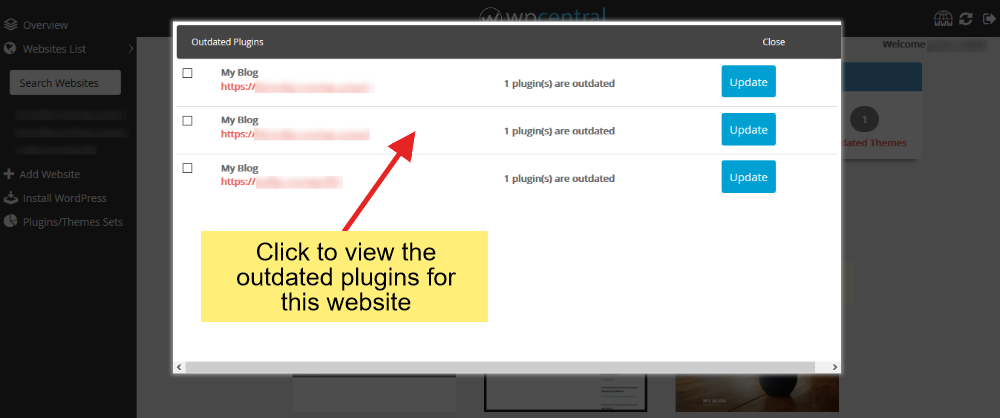
- You can update the plugin/theme from here itself by checking the respective plugin's/theme's checkbox and clicking on Update button as shown.
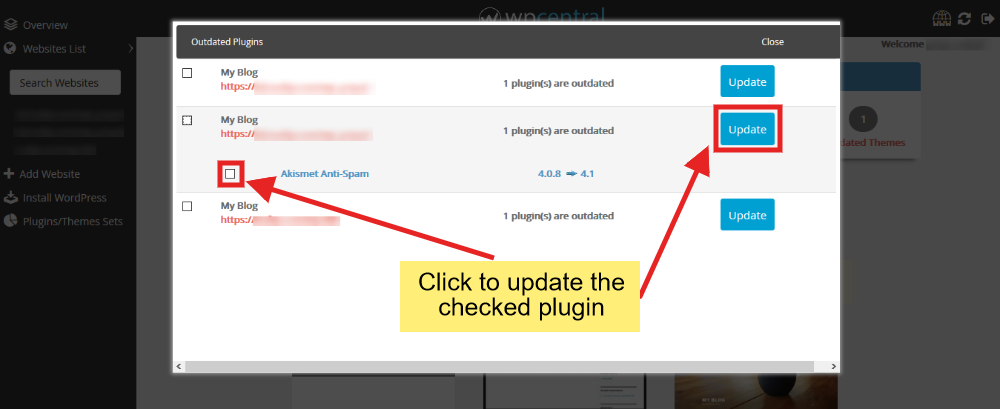
- That's it. You can manage almost everything in a shorthand manner from here.
