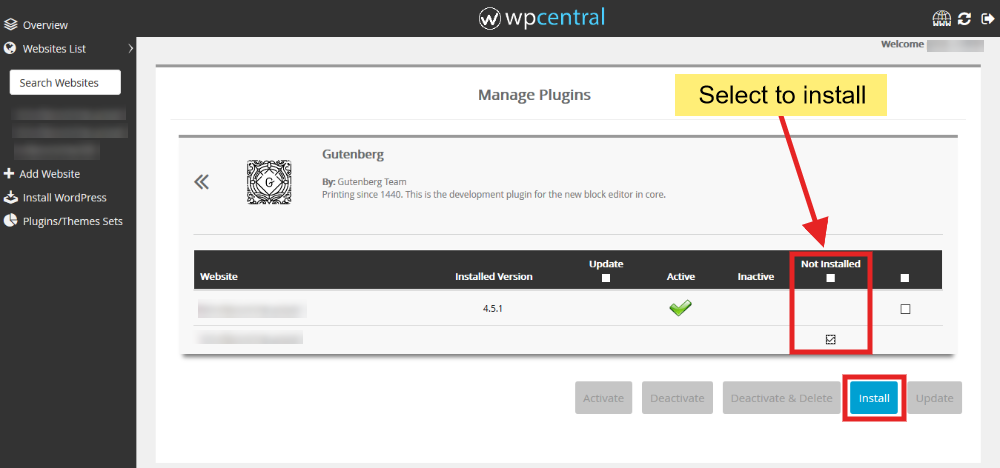You can manage the plugins of single or more than one websites together using wpcentral following our guide here.
- Login to your wpcentral panel here.
- You will see the list of your WordPress Websites added in wpcentral. Select the websites for which you want to manage plugins by clicking on the checkboxes present on the bottom right corner of each website.
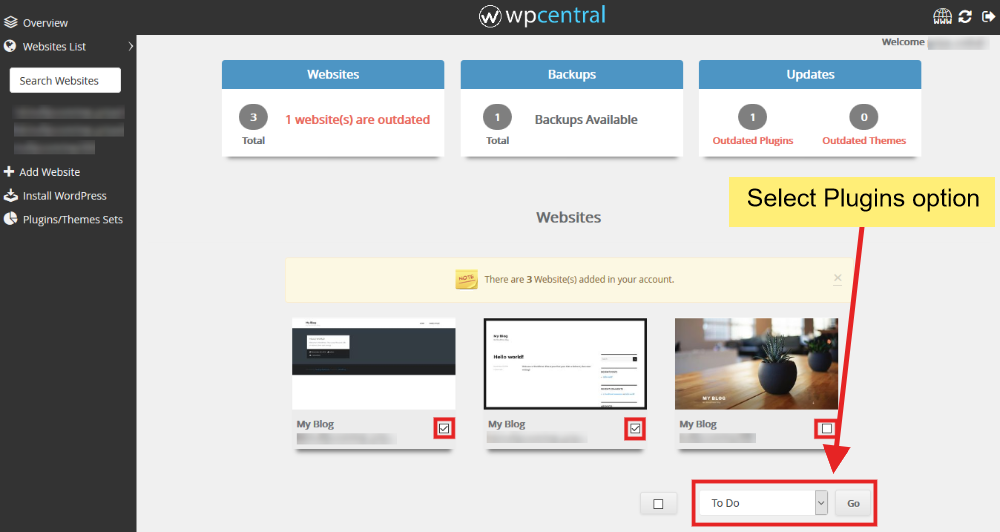
- You will find a To Do dropdown menu in the bottom right corner of the page. Select Plugins and click Go.
- You will be redirected to Plugins Management Page listing the plugins installed on the websites selected.
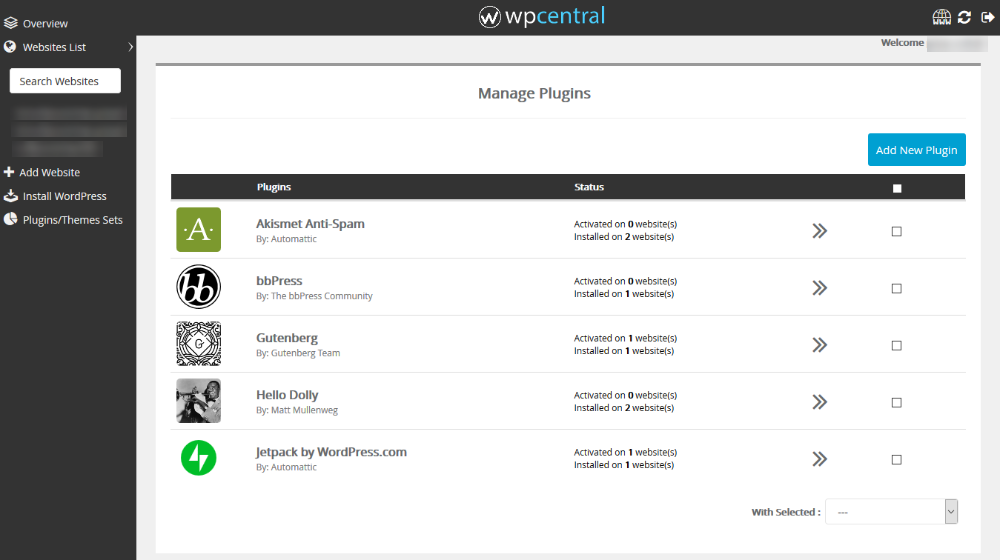
- You can Activate, Deactivate and Delete the plugins on the selected websites by selecting the Plugin(s) using the checkboxes and then selecting the action from the dropdown at the very bottom as shown here.
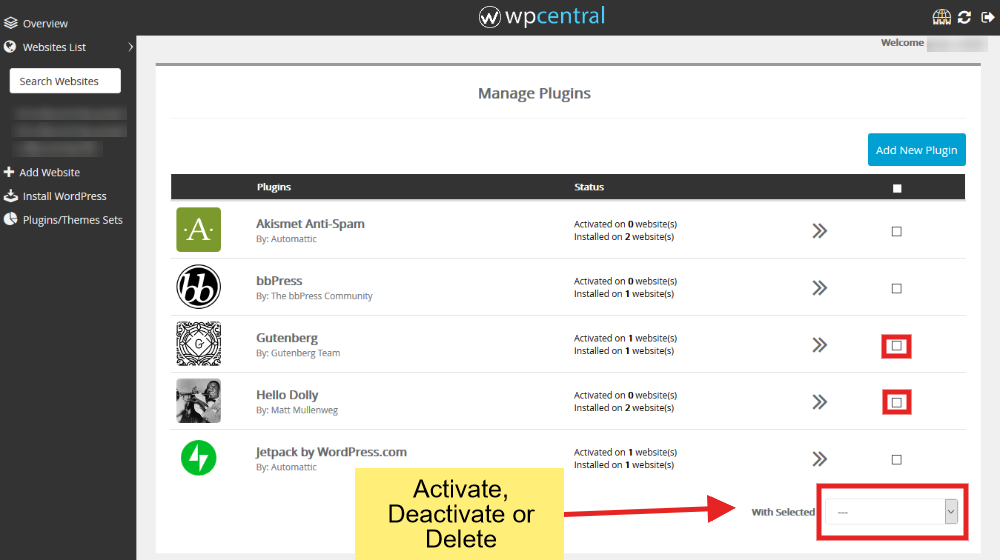
- You can see the details of each Plugin by clicking on the arrows in front of each plugin as shown.
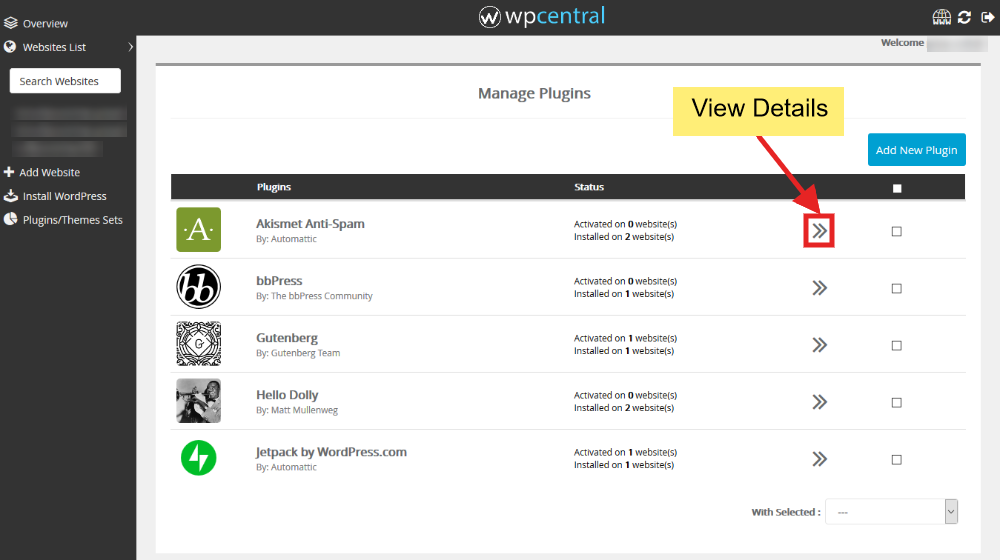
- The details page will look like shown here:
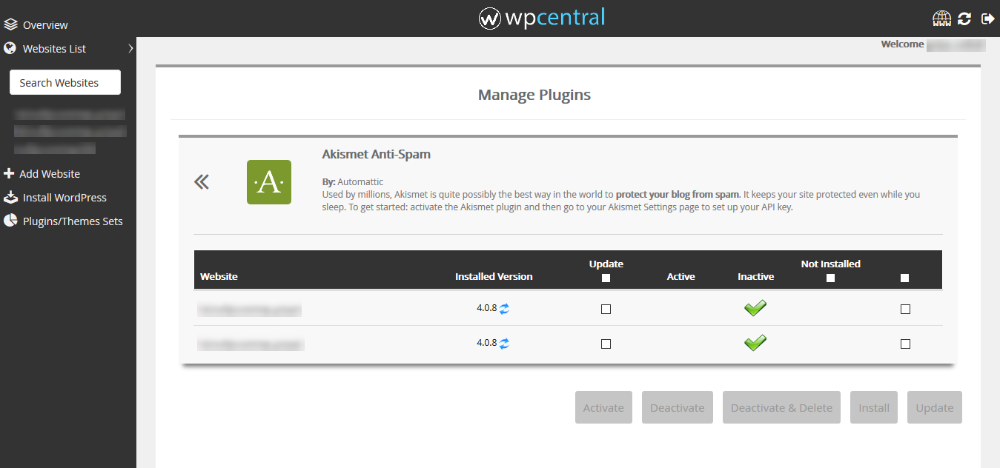
- Select the websites for which you want to activate, deactivate or delete the plugin. Click on the respective button at the bottom to perform the action.
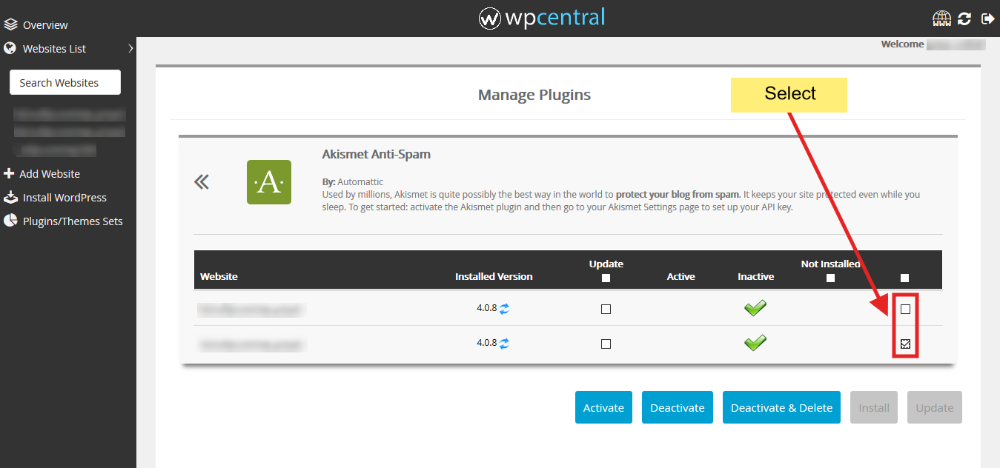
- You can also update the plugin if it is outdated on any website from here.
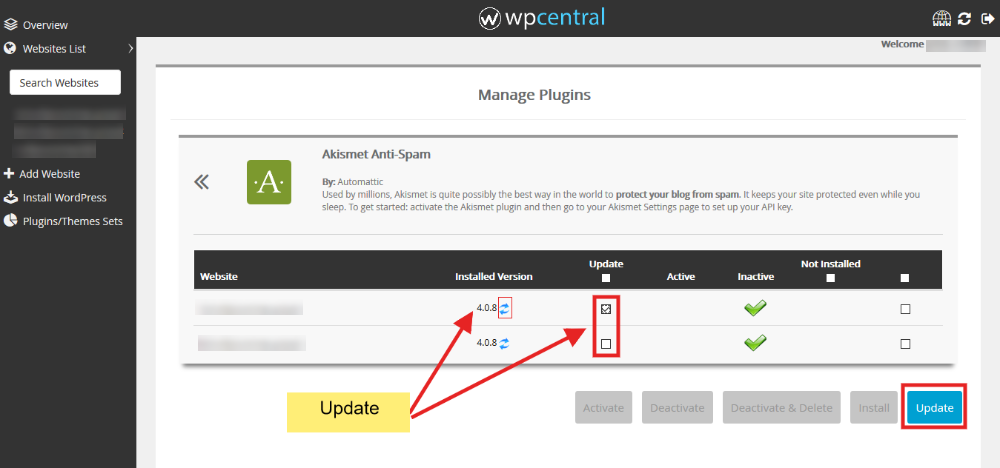
- If the plugin is installed on some website(s) and not on other(s), you can install the same on other website(s) as well from here.