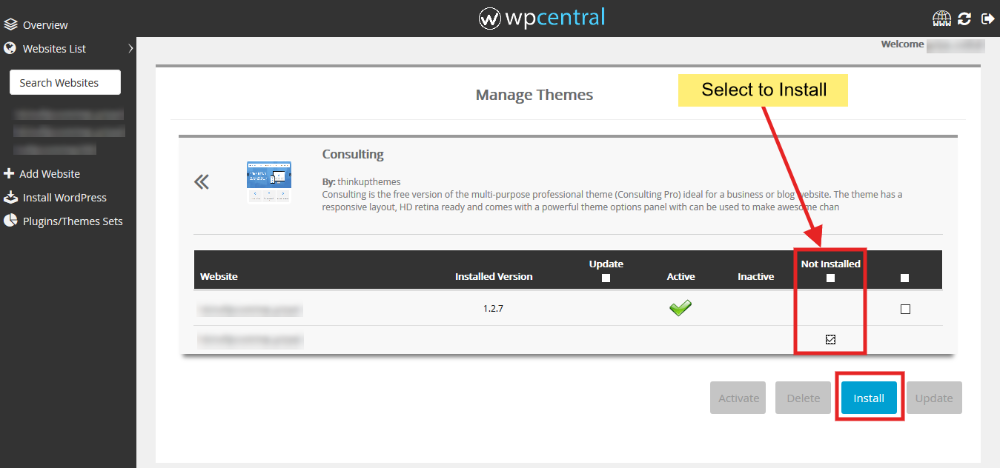You can manage the themes of single or more than one websites together using wpcentral following our guide here.
- Login to your wpcentral panel here.
- You will see the list of your WordPress Websites added in wpcentral. Select the websites for which you want to manage themes by clicking on the checkboxes present on the bottom right corner of each website.
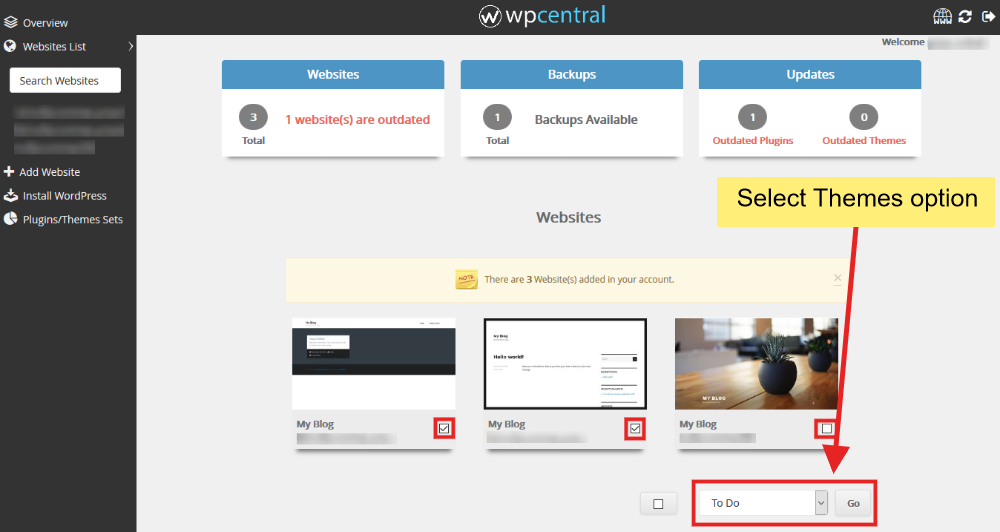
- You will find a To Do dropdown menu in the bottom right corner of the page. Select Themes and click Go.
- You will be redirected to Themes Management Page listing the themes installed on the websites selected.
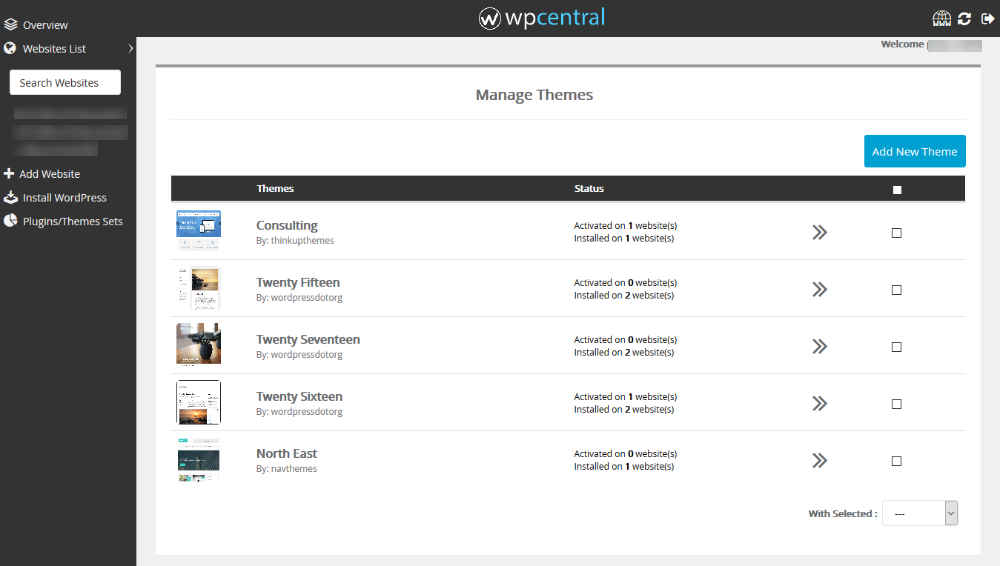
- You can Activate, Deactivate and Delete the themes on the selected websites by selecting the Theme(s) using the checkboxes and then selecting the action from the dropdown at the very bottom as shown here.
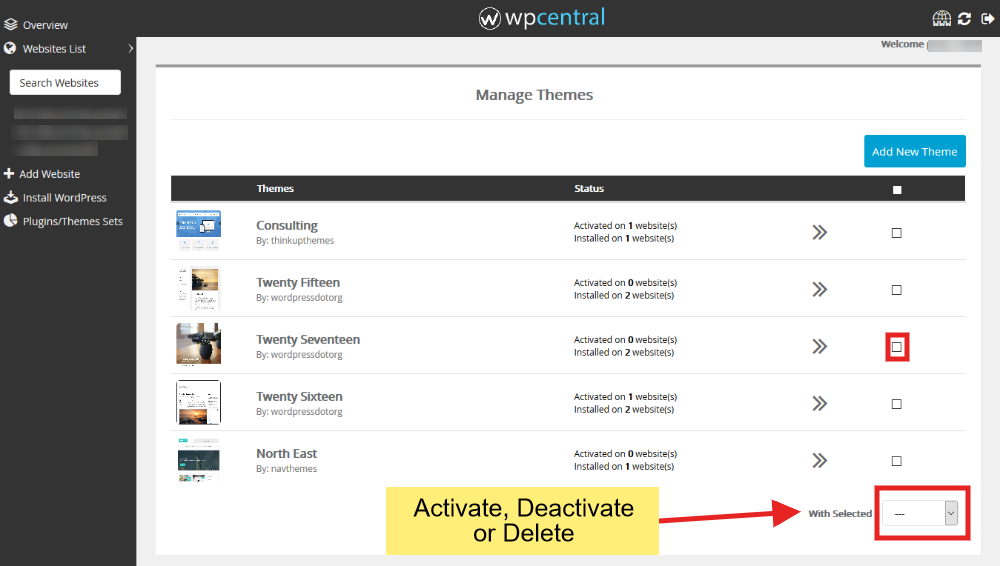
- You can see the details of each Theme by clicking on the arrows in front of each theme as shown.
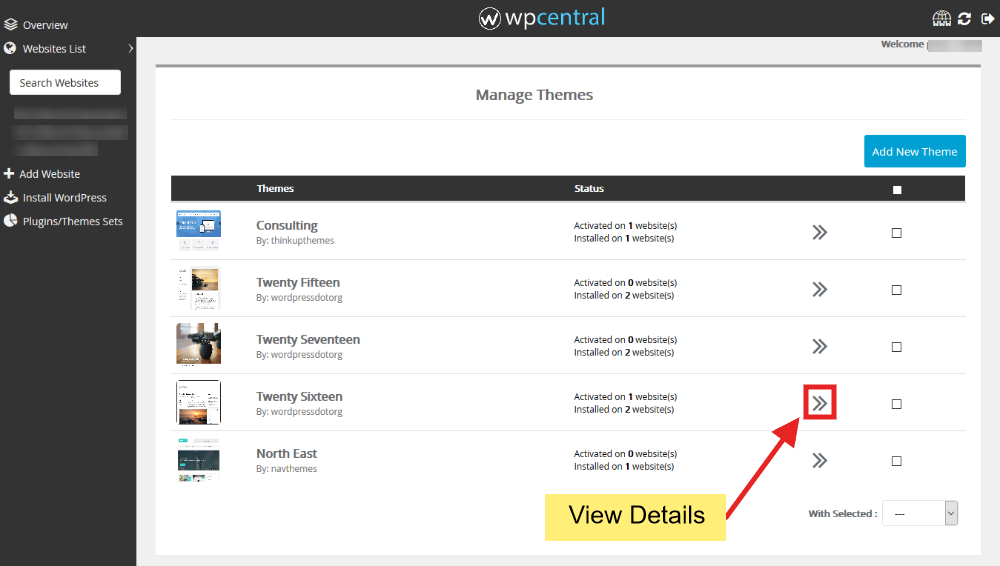
- The details page will look like shown here:

- Select the websites for which you want to activate, or delete the theme. Click on the respective button at the bottom to perform the action.
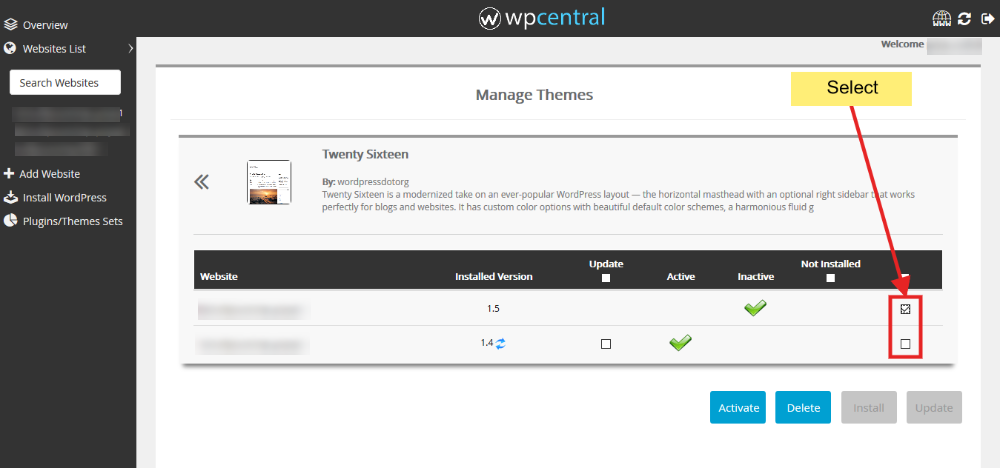
- You can also update the theme if it is outdated on any website from here.
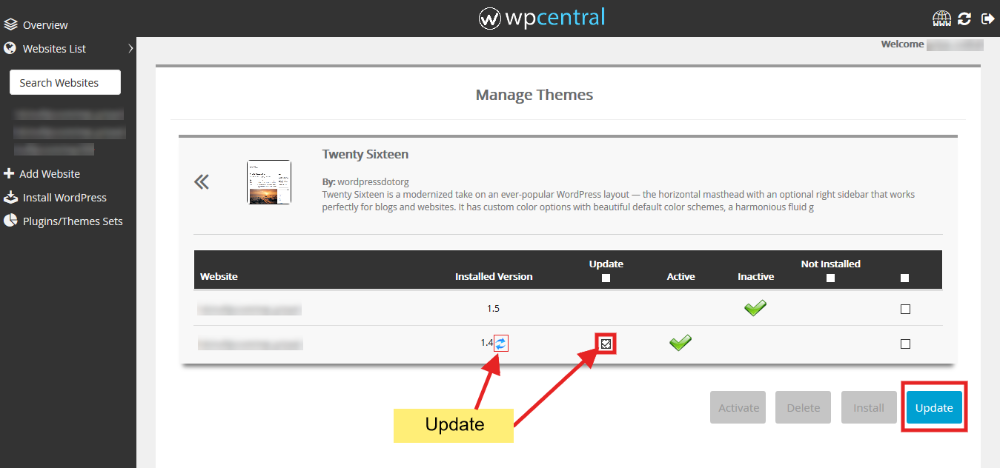
- If the theme is installed on some website(s) and not on other(s), you can install the same on other website(s) as well from here.