You can add your website in wpCentral directly from your Website's dashboard following the steps here:
- Install and activate wpCentral plugin on your website. As soon as you activate the plugin, you will see the following notice on the top:
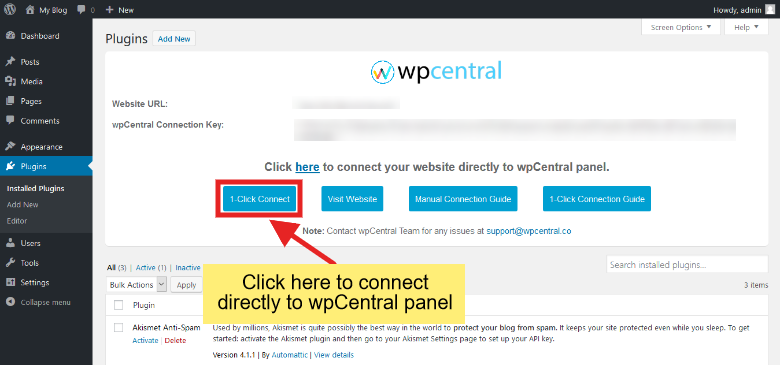
- Click on the button 1-Click Connect to add your website in wpCentral panel.
- If you are not logged in to https://panel.wpcentral.co, you will be prompted to enter your login details.
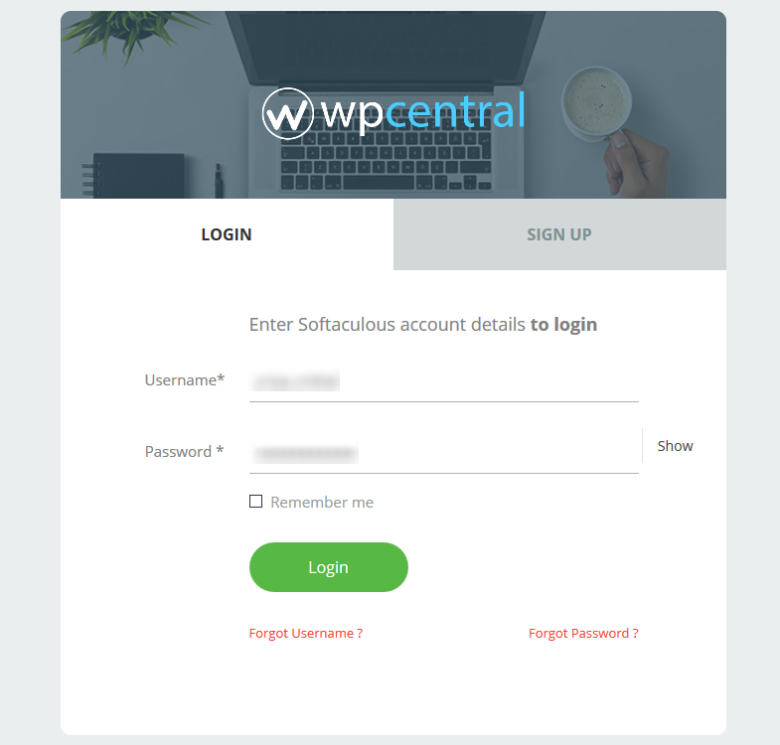
- Enter your Softaculous/wpCentral account details and login. You will be redirected to the add website page where you will be asked for the confirmation to add your website.
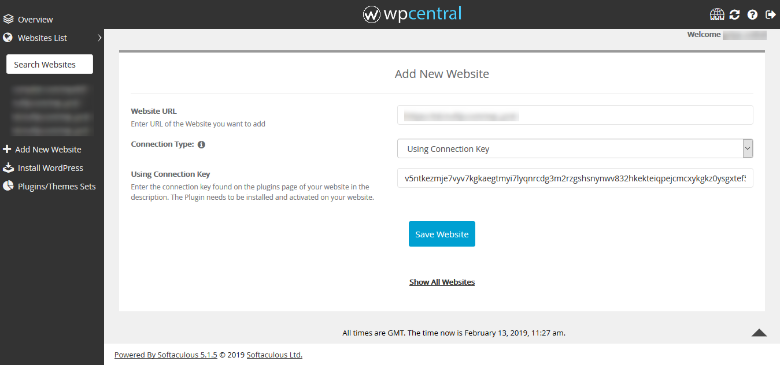
- Click on Save Website button and its done. You can now manage your website using wpCentral.
Note: If you are not registered with Softaculous/wpCentral, you can first Sign Up and then follow the above guide.
