1. If for some reason, you lose your website connection from wpCentral panel, you can reconnect your WordPress Website in wpCentral following the guide here.
2. Login to your wpCentral panel here.
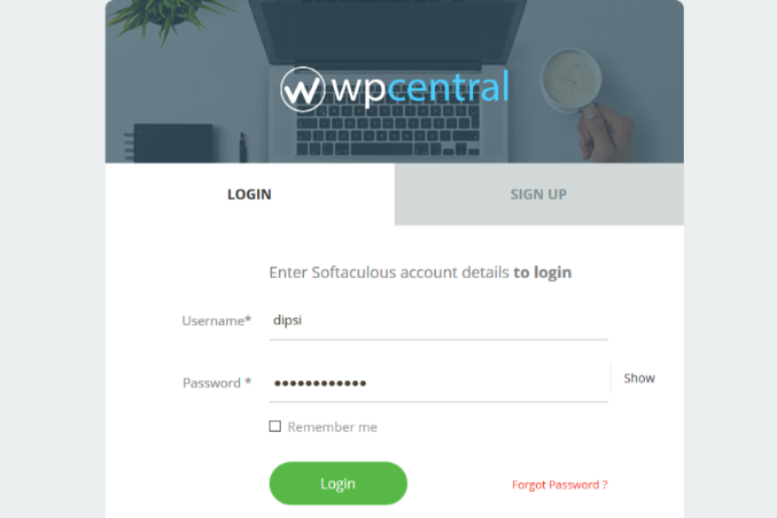
3. Once logged in, hover over your website's thumbnail on the Overview page.
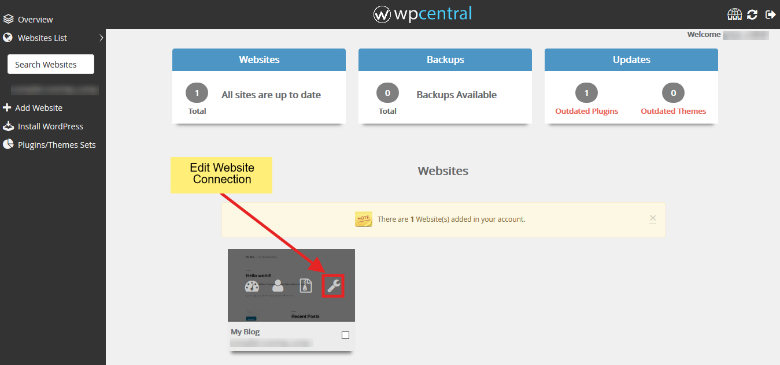
4. You will find the last icon for Edit Website Connection. Click on the same to reach the following page:
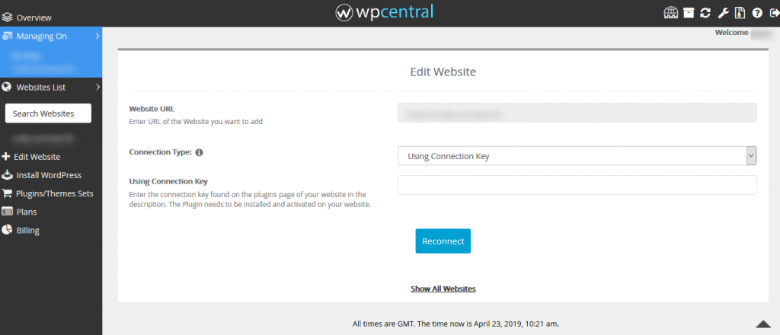
5. There are two options to add your website in wpCentral: Using Connection Key and Using WordPress administrator credentials. You can select the Connection Type based on the information you have.
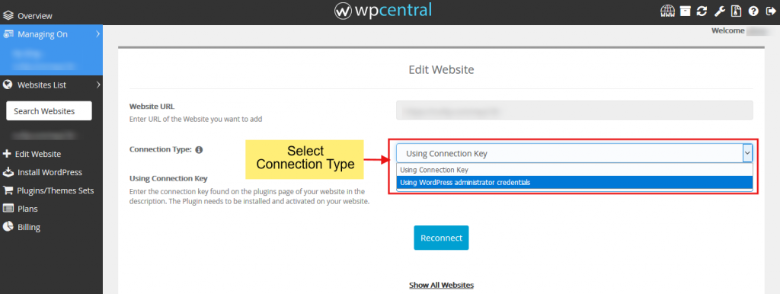
6. Select Using Connection Key option if you have the wpCentral plugin already installed on your website and you have the connection key with you. Enter the new Connection Key and click on Reconnect.
7. Select Using WordPress administrator credentials option if you do not have plugin installed and you want wpCentral to do it for you and simultaneously add the website in wpCentral. Fill in the details and click on Reconnect.
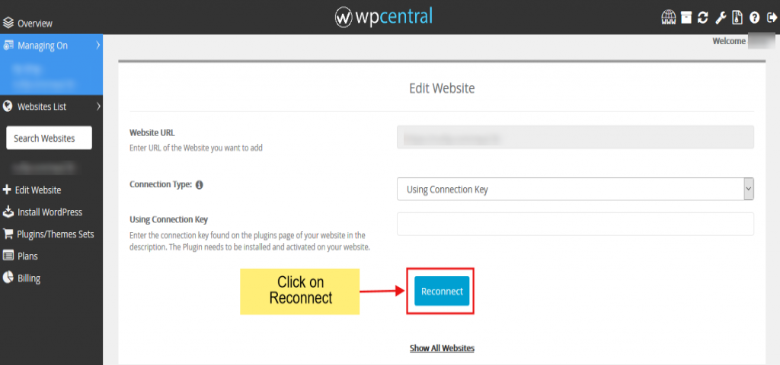
8. Your website is now connected again with wpCentral. You can continue managing your website now.
